In our previous tutorial, we covered what Gemini Code Assist is and how to use it effectively in VSCode, including helpful shortcuts. In this tutorial, we’ll show you how to integrate Gemini Code Assist with GitHub in VSCode to streamline your coding workflow and boost productivity.
As you may know, Gemini Code Assist is an AI tool developed by Google to help developers write code faster and with fewer bugs. In this guide, we’ll walk you through the step-by-step process of using Gemini Code Assist with GitHub in VSCode.
Step 1: Prerequisites
To use Gemini Code Assist with GitHub in VS Code, ensure the following:
- Visual Studio Code installed: If VS Code is not already installed, download and install it on your computer.
- Gemini Code Assist extension installed: Install the Gemini Code Assist extension in your VS Code.
- Google Account: Sign in with your Google account in Gemini to use Gemini Code Assist.
- GitHub project cloned locally: Clone your GitHub project to your local machine to work on it using Gemini Code Assist.
Step 2: How to Install Gemini Code Assist Extension in VS Code
To install the Gemini Code Assist extension in VS Code, follow these steps:
- Open Visual Studio Code.
- Open the Extensions panel by pressing Ctrl + Shift + X.
- Search for Gemini Code Assist or Google AI.
- Click Install on the official extension published by Google.
Step3: Sign In to Google
You also need to sign in to your Google account in VSCode to use Gemini Code Assist.
- After installing extension, you’ll be prompted to sign in with your Google account.
- Make sure to use an account that has Gemini access (like from Google One or Workspace if required).
Step4: Open Your GitHub Project
You need follow these steps to open Github project.
- Clone your GitHub project locally.
- Alternatively, you can open your folder via File → Open Folder in VS Code.
Step5: How to Use Gemini Code Assist
Here are ways you can use Gemini Code Assist to debug your code and write code faster.
- Gemini Code Assist will show suggestions as you type, like Copilot.
- You can select code and press CTRL + ENTER to generate code.
- You can also highlight code and use right-click → Ask Gemini to get explanations or refactors.
- You can prompt it with: “Explain this function” or “Optimize this for performance” etc.
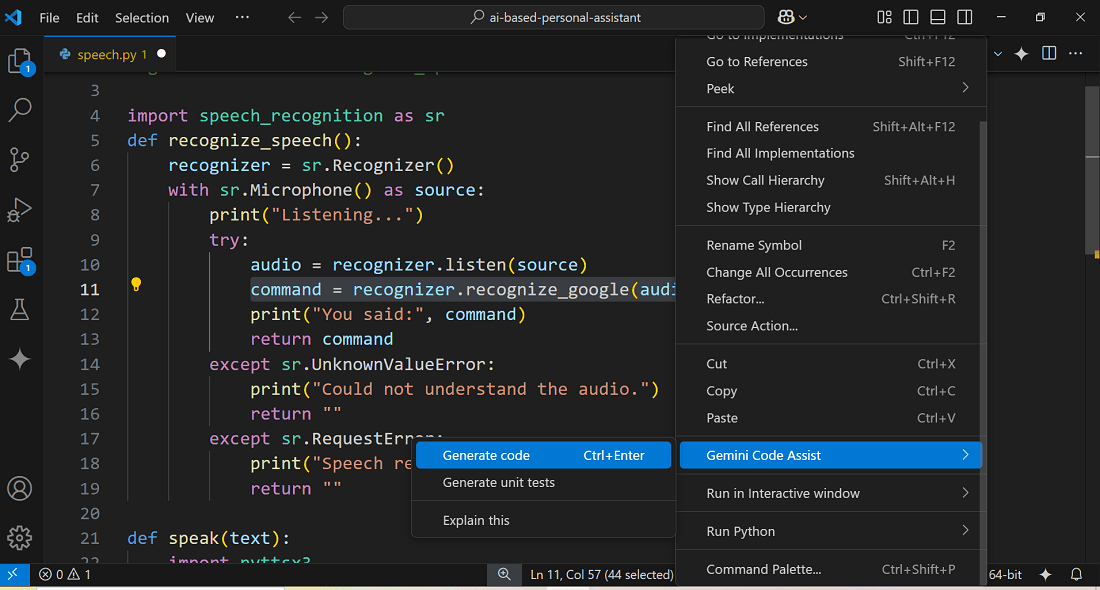
Final Words
In this guide, we have explained how to use Gemini Code Assist with Github in VSCode. If you’re already using Copilot, you can also use Gemini at the same time, though though this may create overlapping suggestions. To avoid confusion, consider disabling Copilot while testing Gemini.
